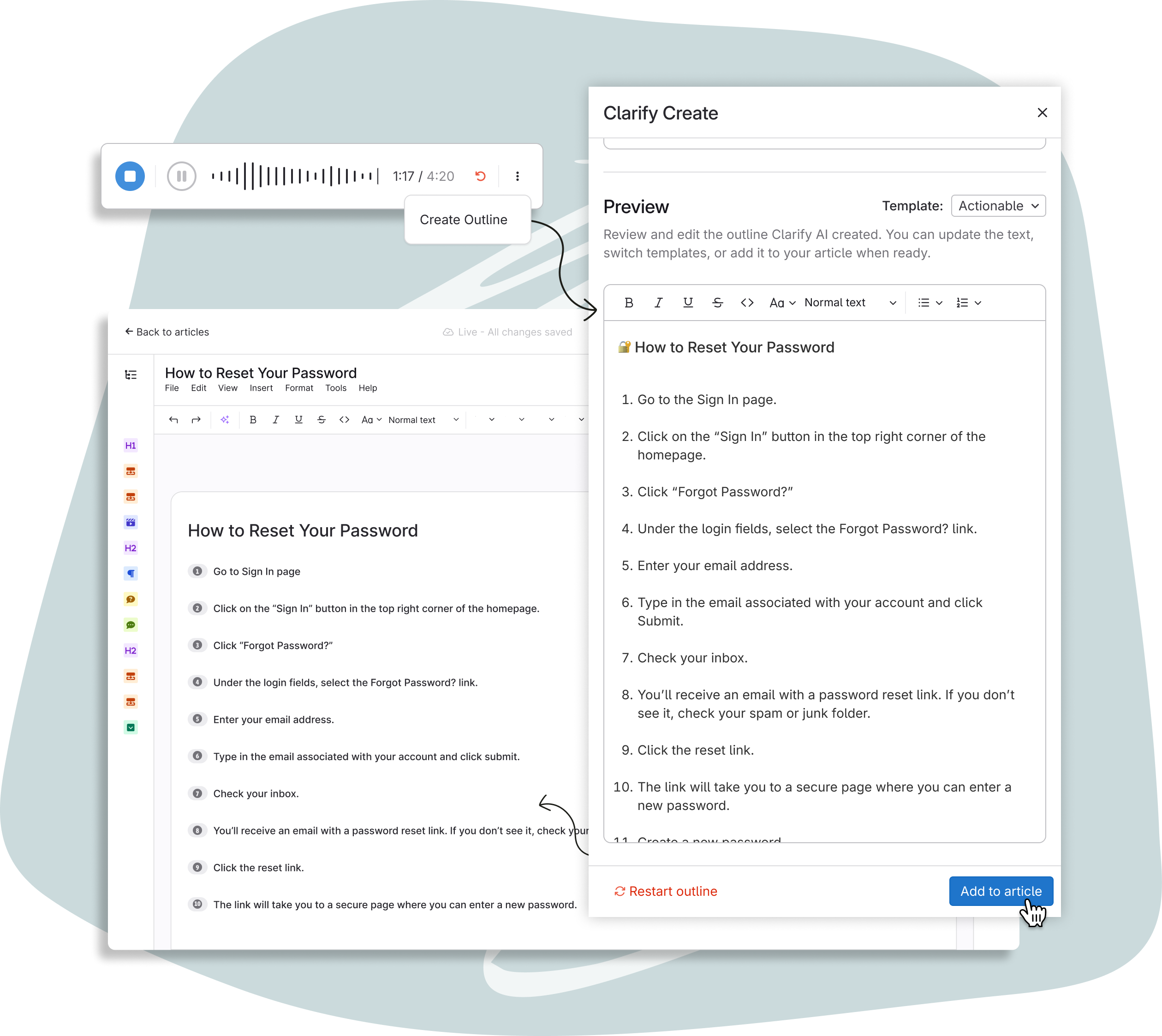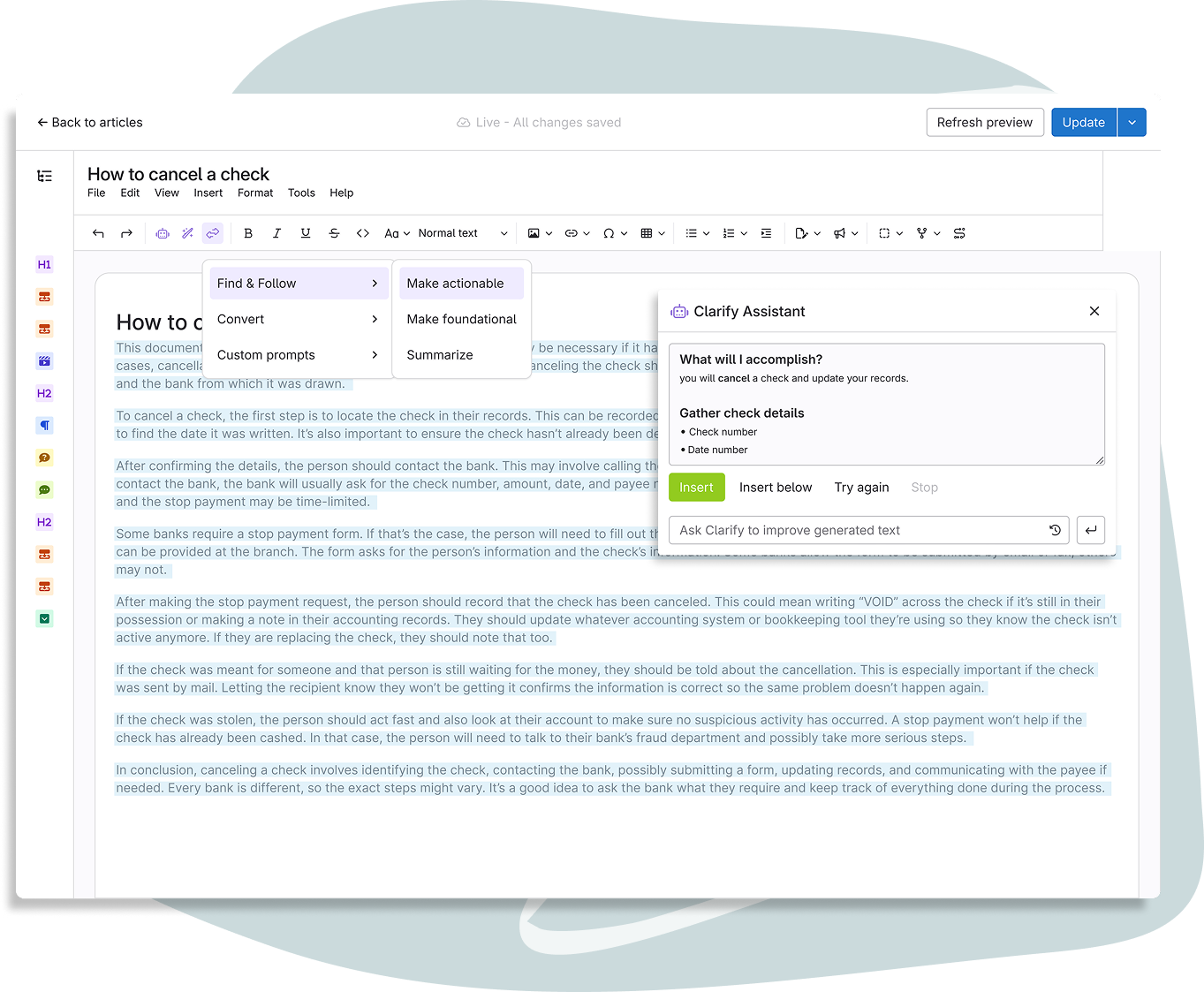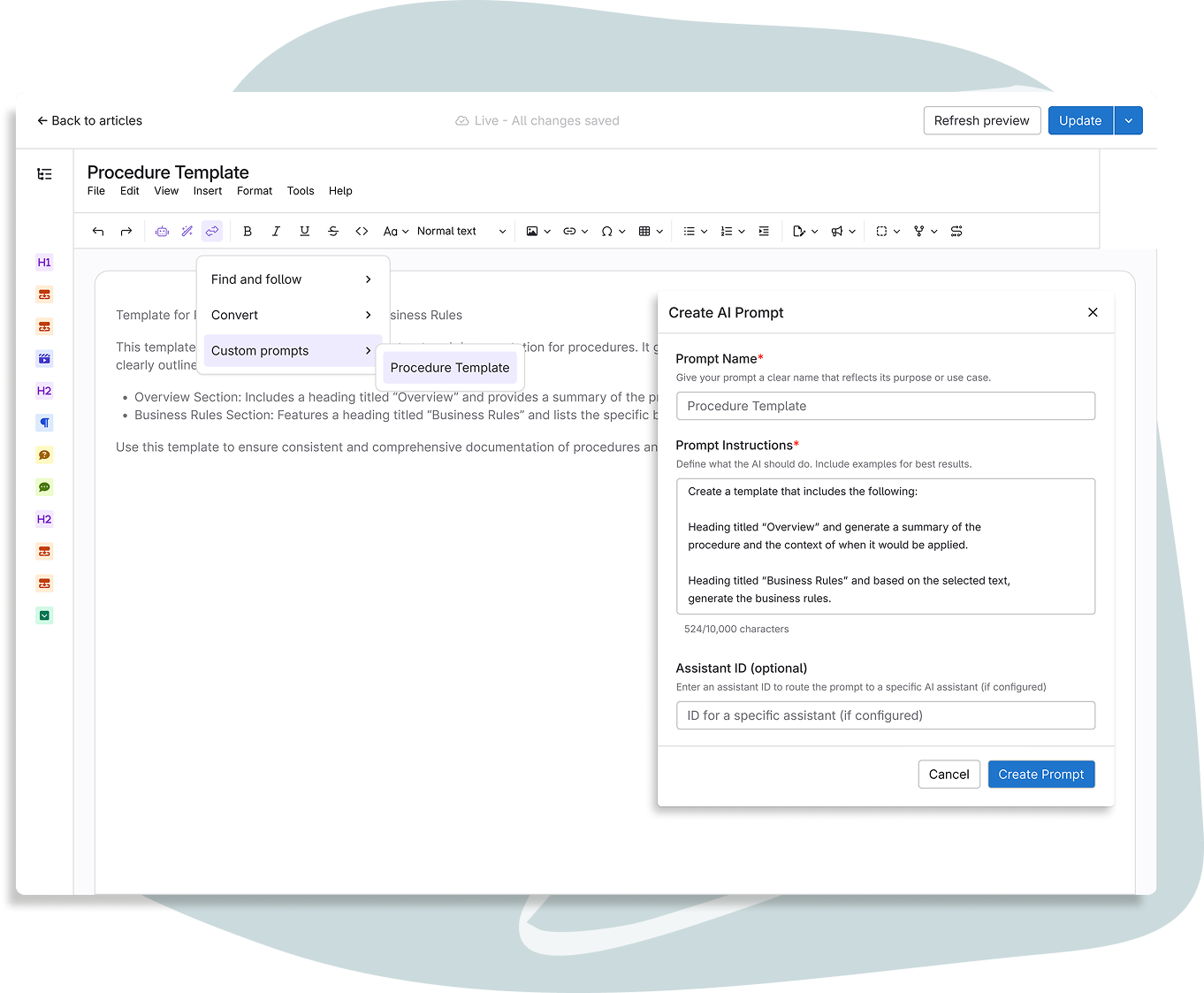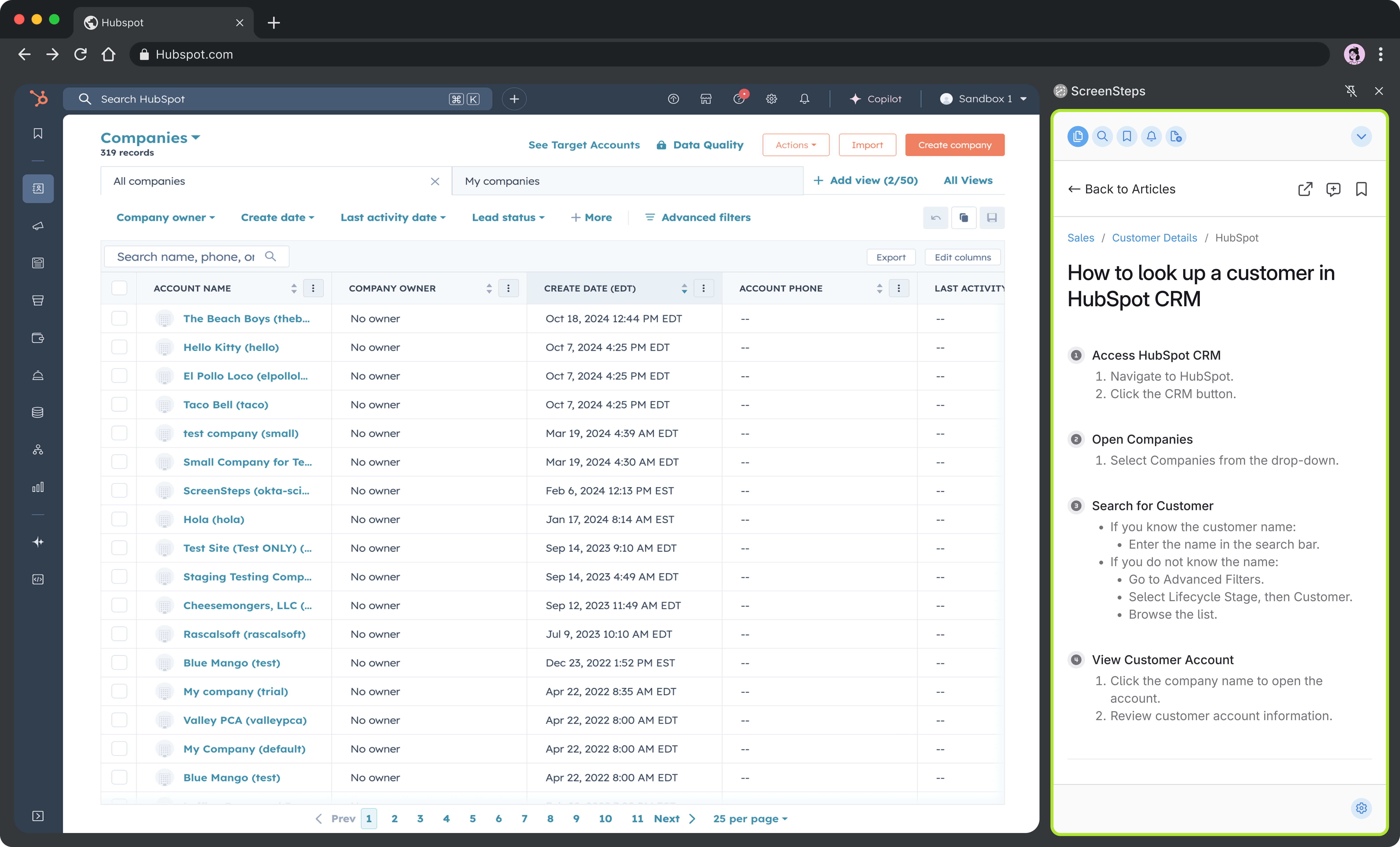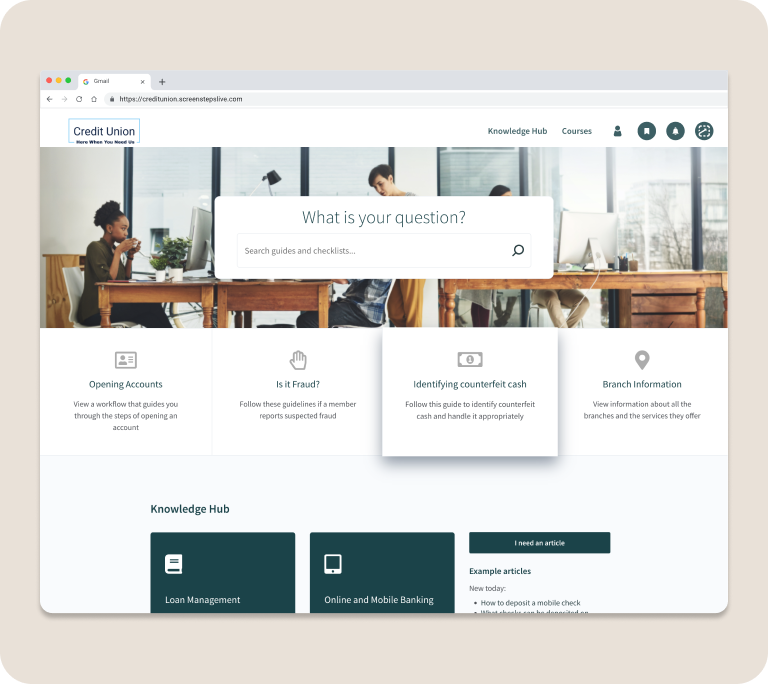-
Solution
-
Use Cases
-
Credit Unions
Better member experiences start with confident employees.
-
Farm Credits Passkey Partner
Create an internal Google for every employee question.
-
Banks
Better banking operations start with confident employees.
-
Contact Centers
Reduce training and escalations with better knowledge.
-
Law Firms
Empower expert staff with scalable training and support.
-
Employee Performance
Empower expert employees with Knowledge Ops.
-
Employee Training
Train and onboard faster with Find & Follow.
-
Digital Transformation
Roll out new tools and software without the headache.
-
Change Management
Adapt to changes, big and small, on the fly.
-
Internal Operations
Streamline operations with a Knowledge Ops Strategy.
-
Customer Self-Service
Turn every user into a Super User with better support.
-
Succession Planning
Don’t let operational knowledge walk out the door.
Industries
Objectives
Customer Success Stories
Learn how Knowledge Champions are succeeding with ScreenSteps.
-
Credit Unions
-
Resources
-
What is Knowledge Ops?
Learn the behaviors, tools, and teams of a Knowledge Operations Strategy.
-
What is Find & Follow?
Discover the framework that empowers expert employees.
-
Knowledge Ops Maturity Model
Evaluate your knowledge transfer strategies and learn how to level up.
-
Demo Videos
See the Knowledge Ops Platform in action with 16 demo videos.
-
Weekly Webinars Register Now!
See upcoming & on-demand webinars from the ScreenSteps team.
-
User Groups
Connect and learn from other ScreenSteps users.
-
Find & Follow Book
Reduce burnout and improve performance – get your copy now!
-
Free Courses
Enroll in courses designed to empower knowledge champions.
-
Substack
ScreenSteps CEO Greg DeVore's personal blog.
-
Learning Center
Resources to help you improve employee training & performance.
-
Blogs
Insights and tips on all things knowledge transfer.
-
Videos
Tips, tricks, and best practices from the ScreenSteps team.
-
Guides + eBooks
Deep dive into training & operational knowledge resources.
-
Partner Program
Let's transform the way teams work and train together.
Where to Start
All Resources
Find & Follow
Reduce Supervisor Burnout and Improve Employee Performance.
-
What is Knowledge Ops?
- Pricing