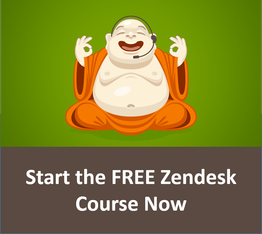I just recently learned about using Problems and Incidents in Zendesk and I can't believe I didn't know about this before.
Have you ever had a situation where a problem happens with your service that affects a lot of customers? All of the sudden you start getting a bunch of tickets that are all dealing with the same issue. Once the problem is solved you have to go back and respond to each ticket.
Problems and Incidents in Zendesk offer a better solution to this situation.
Problem and Incident are different ticket types. Any ticket that is assigned as an Incident can be attached to a Problem ticket. Then, once the Problem ticket is solved, all Incidents attached to it will automatically be solved as well.
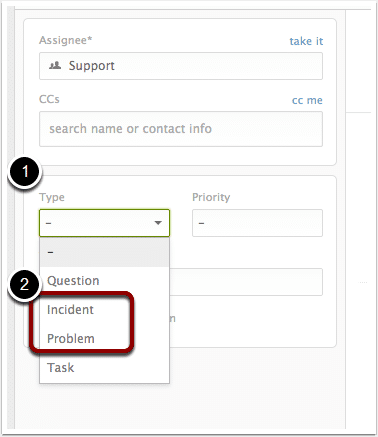
Here is how to use Problems and Incidents.
1. Recognize you have a problem
I know that sounds like the first step to recovery. That's not what we are talking about. A "problem" is when you have a temporary situation that is effecting a lot of users. For example, it could be a service outage, or a show stopping bug that your development team is working on fixing.
You can recognize a "problem" when you see the following:
- Many tickets are being submitted around the same issue
- You know that the issue will be resolved in the near future
- You know that fixing the issue will resolve the problem for everyone
2. Create a ticket
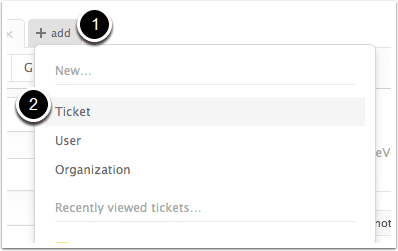
3. Set up ticket
- Set yourself as the requester
- Set the type to Problem
- Enter a subject
- Enter a message (note, this message will not be sent out to any of your customers).
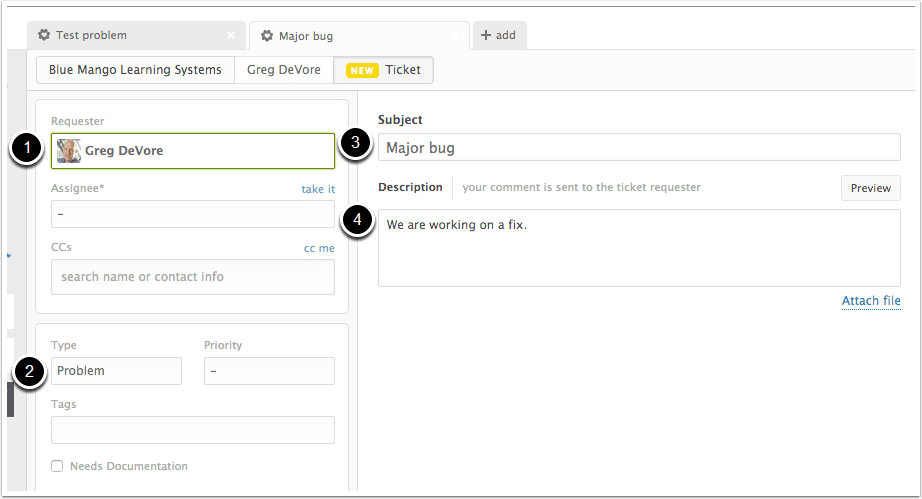
4. Assign a customer ticket to the problem
Now go back and find one of the tickets that you have received. Assign the type to Incident.
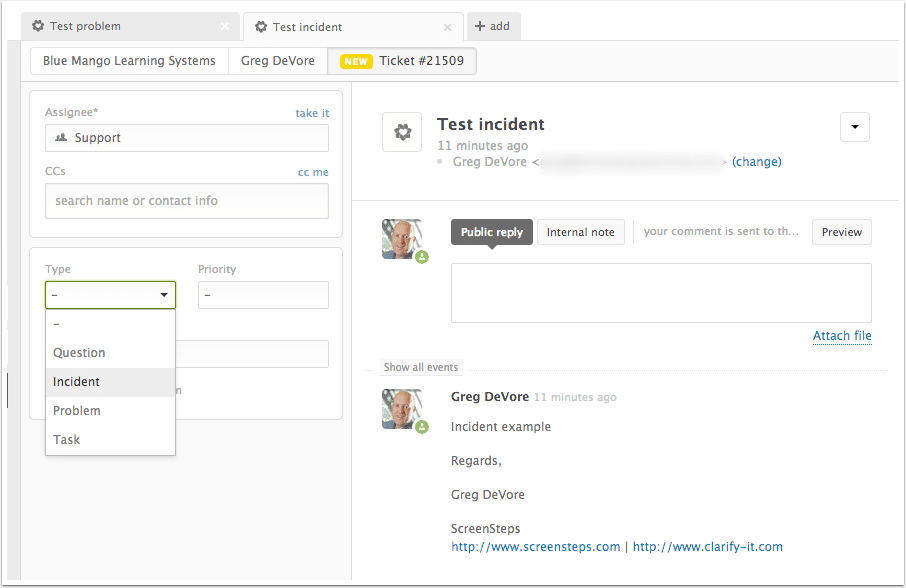
Set the Link field to your problem ticket.
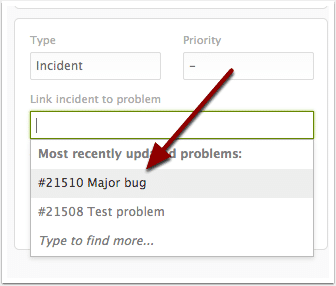
You will now see a new tab for incident tickets.
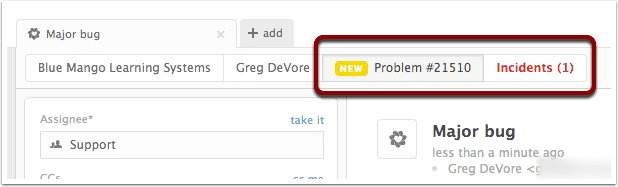
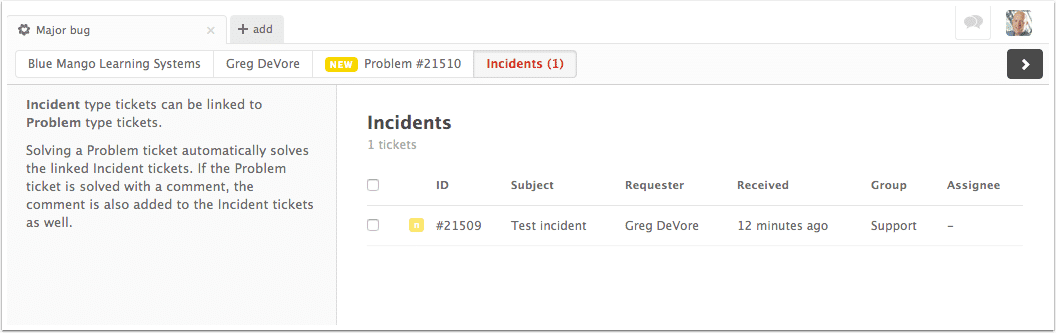
5. Solve the problem ticket
Enter a note and solve the problem ticket.
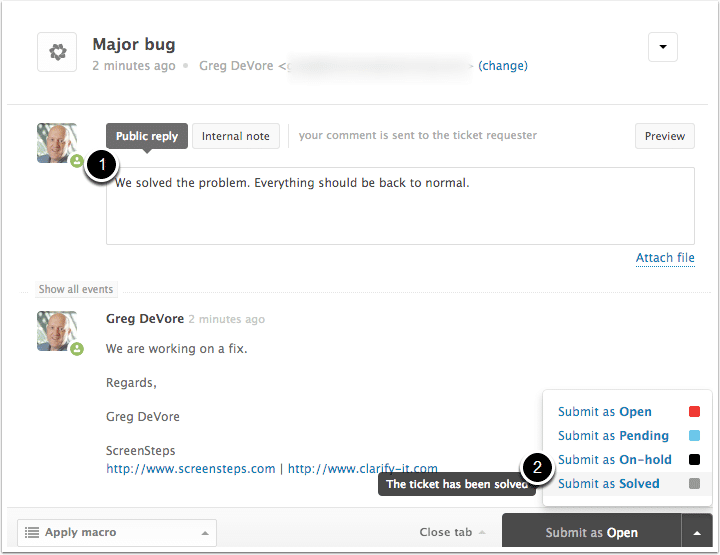
6. Confirm
All of the incident tickets will be solved as well. The comments you entered when you solved the problem ticket will also be added to the incident tickets.
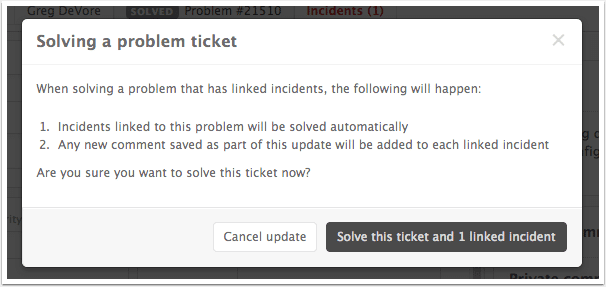
That's it
That is all you need to do. This can really be a handy way to handle incidents that affect a lot of people. There is one problem though. If you add comments to the problem ticket those comments aren't sent to the incident tickets. I'm not exactly sure why. But there is a way around this. We'll talk about that in our next post.