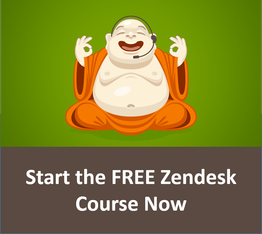Keyboard shortcuts can really speed things up when responding to tickets and Zendesk has a few that you should be using.
If you don't use any other shortcut, at least use these two
Note: "alt" is the same as the "option" key on a Mac.
- ctrl-alt-p: Submit ticket as Pending
- ctrl-alt-s: Submit ticket as Solved
Even if all you do is use those two shortcuts you will really speed things up.
Trigger macros
You can take this even further when you use the macro keyboard shortcut.
If you aren't familiar with macros, macros are preset responses that you can use to start a ticket response.
Macros can do all sorts of things to a ticket, including:
- Set ticket status
- Set ticket tags
- Set ticket responses
By setting up some macros you can really speed up your response times. When you invoke those macros with a keyboard shortcut it gets even better.
Just type "ctrl-alt-m" while you are viewing a ticket. The macro list will appear. You can then start typing the name of your macro and the list will filter. In addition, you can use the arrow keys on your keyboard to navigate the list.
Find the macro you want and hit return. The macro will be activated. You can then modify the response as necessary and use the keyboard shortcut to submit the ticket as either solved or pending.
So my typical method for responding to a ticket is:
- ctrl-alt-m: Bring up the macro list.
- Start typing macro name and use arrow keys/enter key to select the macro.
- Add my response.
- ctrl-alt-p (or s) to submit the ticket as pending or solved.
There are additional shortcuts you can use as well. I'll talk a little more about them next week. But unitl then you can grab the Zendesk Keyboard Shortcut Cheatsheet here:
Zendesk Keyboard Shortcut Cheatsheet.